How to Turn Off Scroll Lock in Excel
Turn-ON/Turn OFF Scroll Lock in Excel
What happened? Solution: Don't panic, relax! Because it is an issue of Scroll Lock. Let's see how to solve this problem.
Before we learn how to enable or disable scroll lock in Excel, we must learn what is scroll lock?
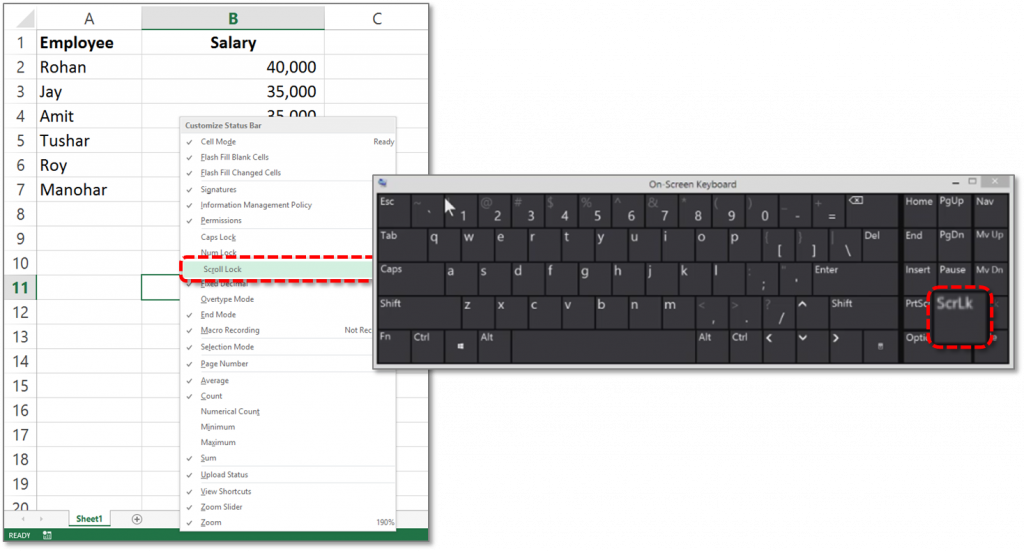
What is Scroll Lock in Excel?
The Scroll Lock is a setting that determines what happens when you use the Arrow Keys on your keyboard in Excel. When Scroll Lock is off (It is a default setting), the Arrow Keys allow you to navigate and select different cells within a worksheet.
In another case when Scroll Lock is enabled, the Arrow Keys will instead "scroll" through the active window. You will not be able to navigate to different cells (using the Arrow Keys of the keyboard), instead, you will only be able to change the viewing area, similar to clicking the arrows on the ScrollBars. In the picture given below, we can see the evil "Scroll Lock" is visible in the status bar of the Excel Program.
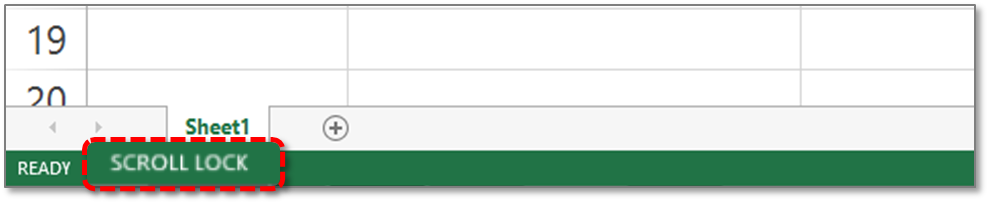
There are times when you may want Scroll Lock enabled, though in general, most Excel users only activate this feature by accident.
Read More: Learn how to merge excel files using a macro
Now let's walk through the process of enabling and disabling the scroll lock.
➡ Step to Turn Off Scroll Lock in Excel:
- Imagine that Scroll Lock is enabled and it is visible in the status bar.
- Now we need to disable it. Right-click on the Status Bar of Excel Window.
For Windows 10:
- If your keyboard doesn't have Scroll Lock Key, then Click Start > Settings > Ease of Access > Keyboard.
- Click the On-Screen Keyboard yo turn it on
- As the On-Screen Keyboard appears, Click the Scroll Lock (ScrLk) Button
➡ In the Pop-up Menu Scroll Lock is checked and showing On. 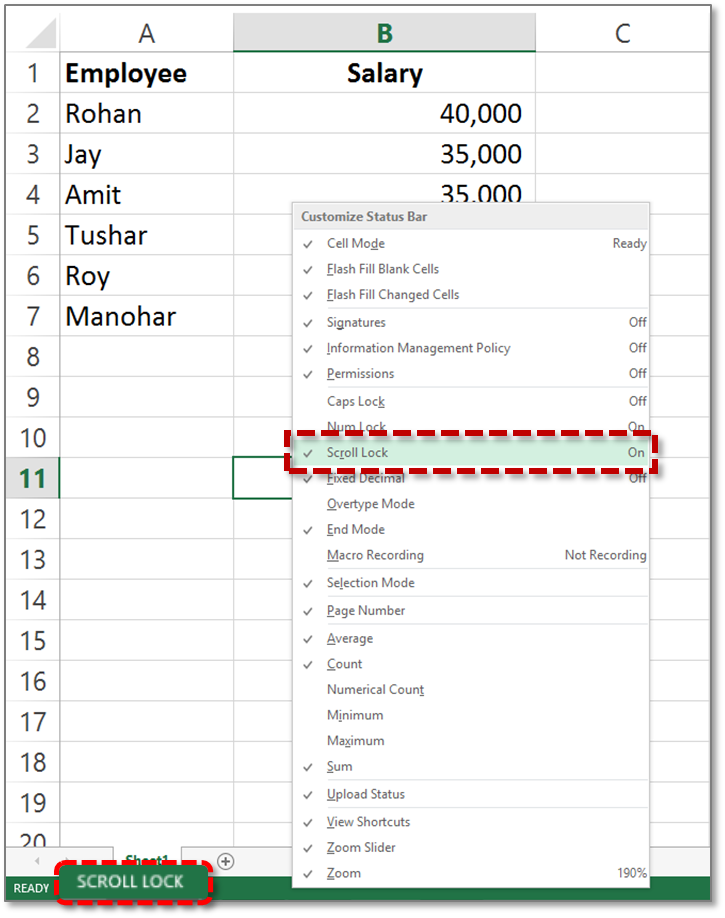 ➡ Turn OFF Scroll Lock in Excel
➡ Turn OFF Scroll Lock in Excel
After you uncheck it, the Scroll Lock would not be visible on the Status Bar as shown in the picture below.
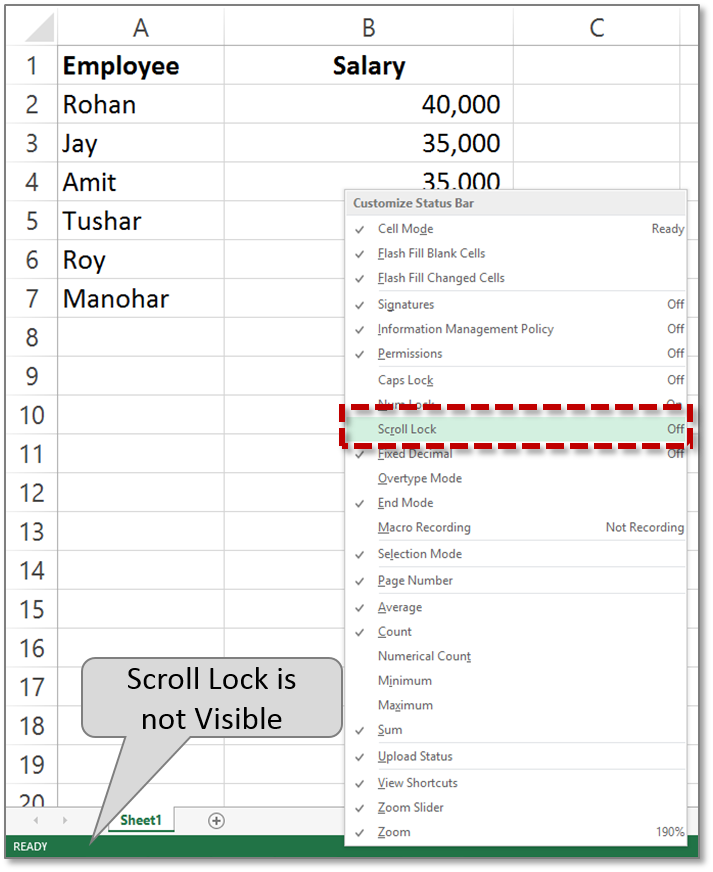
Now Scroll Lock is disabled and the Arrow Keys allow us to navigate and select different cells within this worksheet.
Read More: How to use VLOOKUP Formula with Example
➡ Scroll Lock is still ON?
After the above processes if your Scroll Lock is still enabled, then you need to Off Scroll lock from your Key Board. In Key Board Scroll Lock is visible as "ScrLk". This key works similar to a "caps lock" key.
Press "ScrLk" key to Off Scroll Lock. Now Scroll lock is disabled from the excel sheet. Don't have "ScrLk" key in KeyBoard? Don't Worry. If you don't have "ScrLk" key on your keyboard, then you can use the on-screen keyboard from your windows by doing one of the following steps based on your windows:
How to Turn Off Scroll Lock in Excel using a Keyboard
Case Study 1: For Windows 10 (Scroll Lock Excel)
To Turn off the Scroll Lock in Excel, follow steps
- Step 1: Click Start >Settings>Ease of Access>Keyboard.
- Step 2: Click the On-Screen Keyboard button to turn it on.
- Step 3: When the on-screen keyboard appears on your screen, click the " ScrLk"button.

Case Study 2: For Windows 8.1
- Step 1: Click Start and then press CTRL+C to display the Charms bar.
- Step 2: Click Change PC Settings.
- Step 3: Select Ease of Access>Keyboard.
- Step 4: Click the On-Screen Keyboard slider button to turn it on.
- Step 5: When the on-screen keyboard appears on your screen, click the " ScrLk"button.

Case Study 3: For Windows 7
- Step 1: Start>All Programs>Accessories>Ease of Access>On-Screen Keyboard.
- Step 2: When the on-screen keyboard appears on your screen, click the " slk"button.
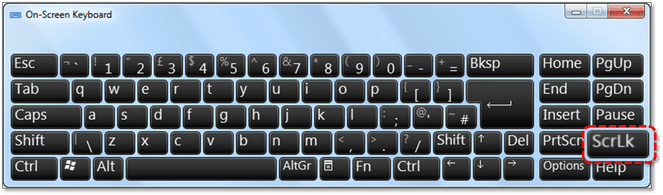
How to Enable/Disable Scroll Lock in Excel
Case 1: Disable Scroll Lock in Excel
To enable scroll lock in excel, follow below steps:
- Step 1: Press Scroll Lock Key (Scroll Lock or ScrLK) on Your Keyboard.
- Step 2: Done.
If your keyboard does not have a Scroll Lock Key, launch on-screen keyboard,
- Step 1: Click on Start > Settings > Ease of Access > Keyboard > Use the On-Screen Keyboard.
- Step 2: or Press the Window logo Key + CTRL + O.
- Step 3: Click the ScrLK Button.
Case 2: Enable Scroll Lock in Excel
To disable scroll lock in excel, follow below steps:
- Step 1: Press Scroll Lock Key (Scroll Lock or ScrLK) on Your Keyboard when Scroll Lock ON.
- Step 2: Done.
How to Turn Off Scroll Lock in Excel
Source: https://yodalearning.com/tutorials/enable-disable-scroll-lock-excel/